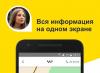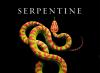Turning on / off the sound in the browser is a simple action that everyone has probably faced with the need. For example, you urgently need to turn off the sound in order to answer phone call or you are in a situation where you cannot view pages with sound enabled. Instead of turning off the sound at the start of each video you are watching, you can solve the problem radically - turn off the sound in the browser. The developer solutions turned out to be different for each browser, so it is worth considering them separately. In the end, let's try to summarize what we managed to find out and find the pros and cons of each solution.
Sound settings in the most popular browsers
How to enable or disable sound in Yandex browser
Yandex Browser does not remind you of the existence of sound in any way while you are on pages where there is no content with sound. You will not find any special settings set in advance. The sound control icon appears the moment you find yourself on a page where it appears in the content. On the tab of such a page, on the right, next to its name, an icon with a sound icon (horn) immediately appears. When the mouse approaches, the icon is highlighted. Sound control is simple - click on it if you want to mute the sound. The sound icon will be crossed out. To turn on the sound, you need to click again.
How to enable mute in Google Chrome browser
Chrome suggests the ability to turn on / off the sound in the settings. Finding the appropriate setting is not easy, but anything is possible. So, from the browser menu (three vertical dots on the right, in the upper part of the control panel), select the "Settings" section, write "sound" in the search box, get a link to "Content settings". You can go straight to Content Settings if you know where to look for them. They are located in the "Advanced" settings, the link to which is at the bottom of the general list of settings. Among other numerous content settings, we find "Sound", and then you can enable or disable its playback, while making exceptions from the general rule set for individual sites. The task is not solved as quickly as in Yandex Browser, but fundamentally. But clicking on the sound icon on the page tab in the Chrome browser is useless. It won't affect anything.

How to enable mute in Mozilla Firefox browser
Here again, everything is solved quickly and situationally, as in the Yandex Browser. Only the icon with the "sound" icon will be located to the left of the page name on its tab and it is clearly visible only if you move the mouse cursor over this place. And when the cursor is far away, you can see something else instead. For example, the favicon of the page being viewed. Hover the mouse over, click on the "sound" icon and turn it on / off as needed.

The mute option is handled differently in each browser. In Mozilla, for example, you need to imagine in advance where to move the mouse cursor in order to be able to get to control it. In other cases, the control is obvious.
if it is important for you to be able to quickly turn on / off the sound, use Mozila or Yandex Browser. Click on the appropriate icon and you're done. Minus, the setting cannot be checked in advance. In what state it is, it becomes clear only when the page is launched, if the speed of turning on and off the sound is not critical, use Chrome. Here you can leave the sound on your favorite pages, turn it off on those where you do not want to hear it.
And last but not least, sound playback can be controlled using the Windows panel. In the lower right part of the screen there is an icon that makes it possible not only to turn on / off the sound, but also to adjust its volume. By the way, be sure to check that the sound is enabled at the Windows level before controlling it in the browser. If you don't see any results from sound controls in your browser, it might just be turned off. By and large, control the sound through Windows panel may turn out to be more convenient than through the “sound” icons, which can be found in Mozile and Yandex Browser. Perhaps only the developers of Chrome approached the solution of the problem thoroughly, offering the user opportunities that he initially did not have without the settings of the browser itself.
No sound in the browser what to do
Became the first browser that decided to mark pages with audio content with a special icon. However, you, alas, will not be able to quickly turn off the sound on sites with annoying self-playing videos. Another situation: in Chrome the sound was lost on all resources of the Network. Read below complete guide to mute (enable) sound in the most popular web browser.
A bit of history: back in 2011, the hero of the note got an extension for working with the MuteTab sound. Three years later, Google engineers added a sound indicator (checkbox) to the browser. Other specialized applications have gone a little further, making the indicator clickable, and only in Chrome this useful functionality is still experimental. However, injustice is easily remedied.
Disable (enable) sound on the tab
For this to happen, type in the address bar chrome: // flags → "Enter"→ further, through the search field, find the option" Tab audio muting UI control"(or immediately copy to address bar chrome: // flags / # enable-tab-audio-muting → "Enter") and set the switch to" Turn on" ("Enabled").

- Restart the browser by clicking the button of the same name (" Relaunch now"), see screenshot.
- Open on YouTube any video and at the top of the tab, click on the speaker icon - the sound will turn off. By the way, right-clicking on the taboo achieves the same effect → in the context menu, stop on " Mute website sound". A second click on the tab, on the contrary, will turn on the sound.
Disable (enable) sound through settingsChrome
Everything would be fine, but constantly muffling the sound on frequently visited pages is not very convenient. Therefore, I suggest through chrome: // settings customize the behavior of the player on each specific web resource.

- IN additional settings find " Content settings"(section" Privacy and Security ") →" Sound"→ if in Chrome for some reason there is no sound, activate the mode " Allow sites to play sounds (recommended)".
- To block sound on selected domains, add them to the list "Sites with muted sound" → " Add".
- If the mode is activated Disable sounds on sites", whitelist your favorite video pages by visiting" Allow "→" Add".
Dmitriy dmitry_spb Evdokimov
Thanks to HTML5, web pages can play sound even if you have Flash disabled. Majority modern browsers have an indicator showing in which tab the sounds are being played. Most browsers can also turn off the sound for each tab separately.
This functionality (mute a separate tab) has been available for a long time in Google chrome, requiring only to set a special checkbox in "about: config". In Apple's Safari, this feature was enabled the same way, and earlier than other browsers. IN Mozilla Firefox this functionality was implemented using plugins and in beta versions. Let's take a closer look at muting the sound in a tab for each browser separately.
Google chrome
This feature in Chrome is no longer implemented in video hidden settings in "about: config" and is enabled by default. To mute the sound in the tab, it is now enough to find the tab with the speaker icon (the tab that plays the sound), right-click on the title and select "Mute in the tab".
The audio indicator will be crossed out to show that sound is playing in the tab, but it is muted. Right-click on the tab again and turn on the sound in the tab to listen to music further.
In Chrome, you can turn off the sound in a tab even before the sound starts playing (for example, if a site you know plays sounds) by repeating the steps with a right click on the tab.
The only note is that when you check the "about: config" checkbox, the sound is turned on and off in the tab by simple click on the speaker icon, without right-clicking. This is probably done to avoid accidental clicks on the dynamics by inattentive users.
Apple Safari
Muting a tab is also possible in Safari, and it was this browser that was the first to offer such a function.
As in Chrome, when playing audio in a tab, its title is complemented by a speaker icon to the left of the close button. You can click on the audio icon to turn off the sound and turn on the sound in the tab by clicking again. You can also use right click or Ctrl + click to mute the tab sound.
Unlike Chrome, in Safari you cannot mute the sound in a tab in advance, only after the fact, when the sound is already playing.
Mozilla Firefox
In Firefox, the music playing indicator and the ability to mute the sound in the tab should have appeared in version 42, but on this moment only available in nightly releases.
Muting works in Firefox tabs in the same way as in Chrome and Safari. When playing a sound, the speaker icon is displayed and by right-clicking on it, you can turn off the sound.
If you are using old versions of Firefox, you can use the plugin "Mute Tab" to mute the sound. However, the plugin currently does not work quite correctly, disabling only the HTML5 sound in the tab, skipping the sounds of plugins (for example, Flash).
Microsoft Edge
Microsoft Edge also has a built-in audio indicator on tabs. But, unlike other browsers, it has no built-in mute. Perhaps the browser extensions for Edge, announced by Microsoft, will allow you to mute the sound in the tabs of this browser, but at the moment there are none. If it appears - write in the comments.

Several years ago, Google Chrome became the first browser in which special indicators appeared on the tabs, allowing the user to quickly navigate and understand which tab is making a sound. However, unfortunately, Chrome does not allow you to quickly turn off the sound. Today we'll show you how to fix it.
Of course, you may have already seen the indicator icon before:

However, all these are unnecessary clicks anyway. Other web browsers, including Firefox, Opera, and even Yandex Browser, have gone a little further here: for nicknames, the sound indicator is clickable. Clicking on it turns off the sound, repeated - turns it back on. You don't need to go anywhere and open any menus.
You will be surprised, but such a function is also in Chrome, but for some reason it is disabled by default.
Turn off sound on any Chrome tab in one click
The function is located not in the main browser settings, but on the chrome: // flags service page. It is called "Tab audio muting UI control", and you can find it in the built-in search by typing, for example, "muting":

Enable the option, after which you need to restart Chrome:

That's all. Now you can turn off the sound in Google Chrome on any of its tabs with one click.

Accordingly, turning the sound back on this tab, if it was disabled, will also become easier and faster.
Muting audio in future versions of Chrome
Surely mute the sound in one click without going to the tabs where it is playing or even opening context menu these tabs are convenient.
However, it would be even more convenient if the sound did not appear at all when it was not needed. Moreover, it's one thing to turn off the sound on one Chrome tab, and the other is to do this operation constantly.
Google is thinking about this and in future versions of Chrome will add special settings for the flash player and sound to the program interface.
As a result, the user on each specific site will be able to customize their behavior (allow or block).

It is noteworthy that now Chrome does not automatically play audio / video only on background tabs until they have been clicked on.
However, in future versions, the program may stop playing any multimedia content by default, unless you explicitly click on the player in which it is located.
Thus, an extraneous unexpected sound will bother you much less often and you will not have to turn it off in most cases.
Many browser users from the company Google already quite accustomed to the fact that new Chrome versions come out very often, the update to them occurs imperceptibly in background, and at the same time, at the same time, at the same time, any significant changes in the interface occur very rarely.
However, from time to time, Google still throws interesting new ideas into the world's most popular web browser. For example, in version 32, which was released at the very beginning of the year, a unique feature appeared with indicators on the tabs:

Then Google engineers provided three types of indicators. Tab Capture alerts the user if screen capture occurs from a specific tab. A red Tab Recording icon indicates that your webcam is being accessed from that tab. But the Audio Playback icon indicates the tabs from which the sound comes. These chips have become unique to Chrome and have managed to be loved by many. Users are even asking the creators of other browsers to do something similar.
For example, on, where Microsoft collects wishes for the future Windows versions and IE, the requirement to make the same indicators for Internet Explorer- one of the most popular.
It is also interesting that the functionality of indicators is not yet available, not only in Firefox or IE, but also in browsers created on Chromium base- Opera or for example. This is directly related to the flash player, which, by Google and Adobe, is especially tightly integrated with Chrome, but not Chromium.

Of all the three indicators, of course, the most often useful to users is Audio Playback - an indicator of voting tabs. When you have several dozen tabs open and suddenly one of the tabs starts to make a sound, then at that moment there is nothing more convenient than a pointer to the troublemaker. One problem: as soon as you find out which tab is voicing, you still need to switch to it to turn off the sound, and this is already inconvenient, since it distracts you from the current task.
And only now Google has noticed this flaw. IN currently in Canary and Dev on the chrome: // flags service page (entered in the address bar), you can find a completely new experiment: "Enable tab audio muting UI control".

If you enable it and restart your browser, then your voting tab indicator will become clickable.

Clicking on the indicator - mute the sound in the selected tab, that is, it is no longer necessary to switch to it.
It is strange that such a logical idea has been thought of only now. It is also annoying that the improvement described above is available only as an experiment in test versions of Chrome.